AI Automated captions
AI Automated captions
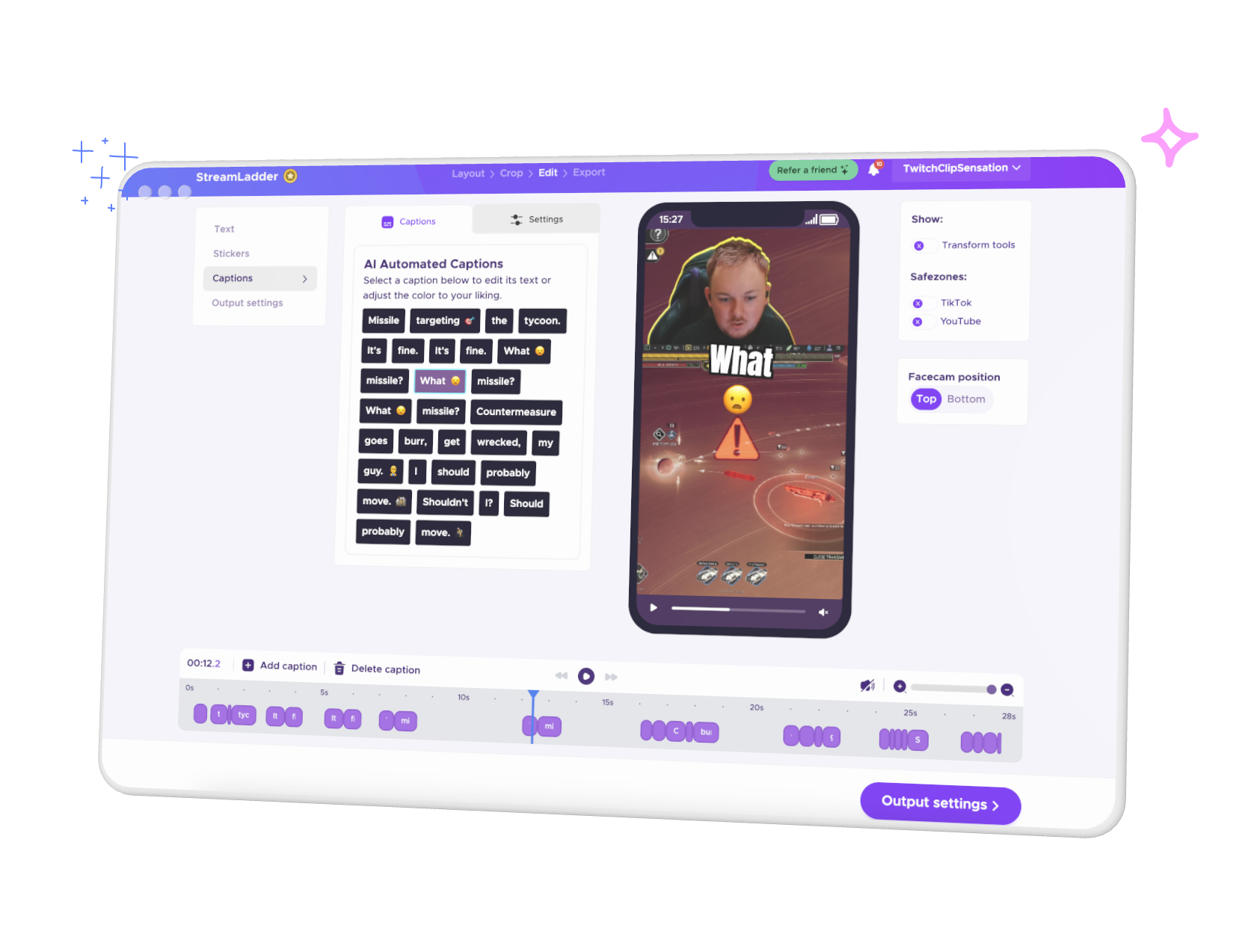





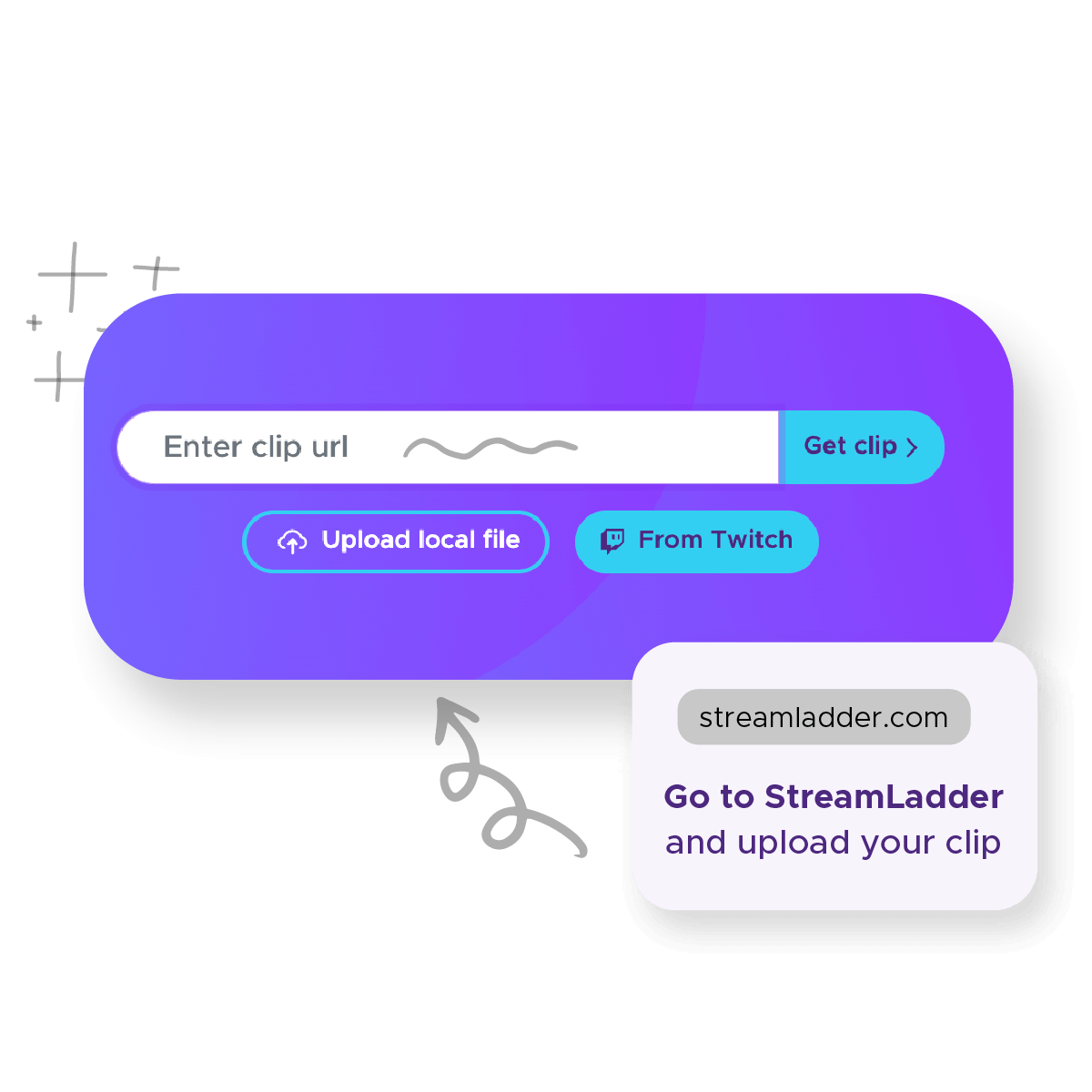
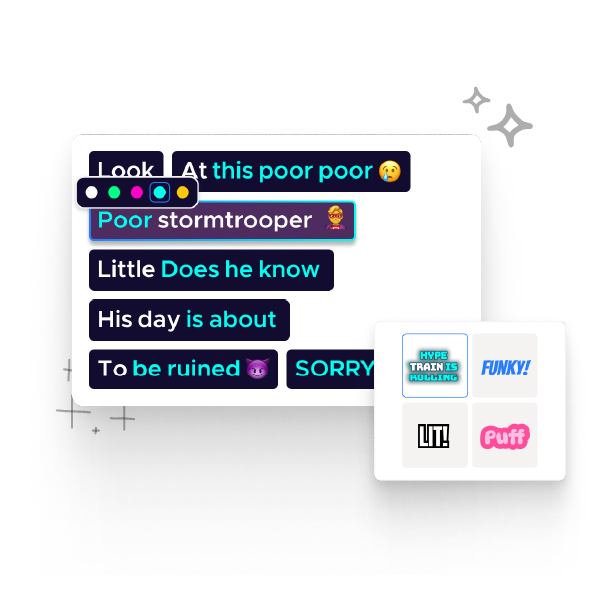
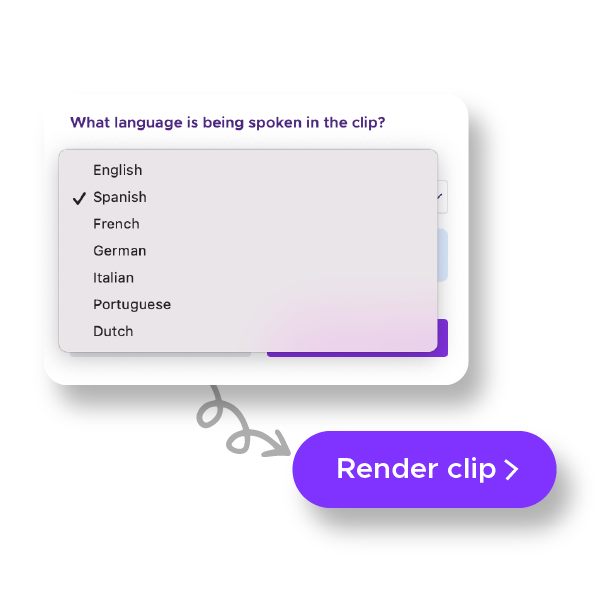
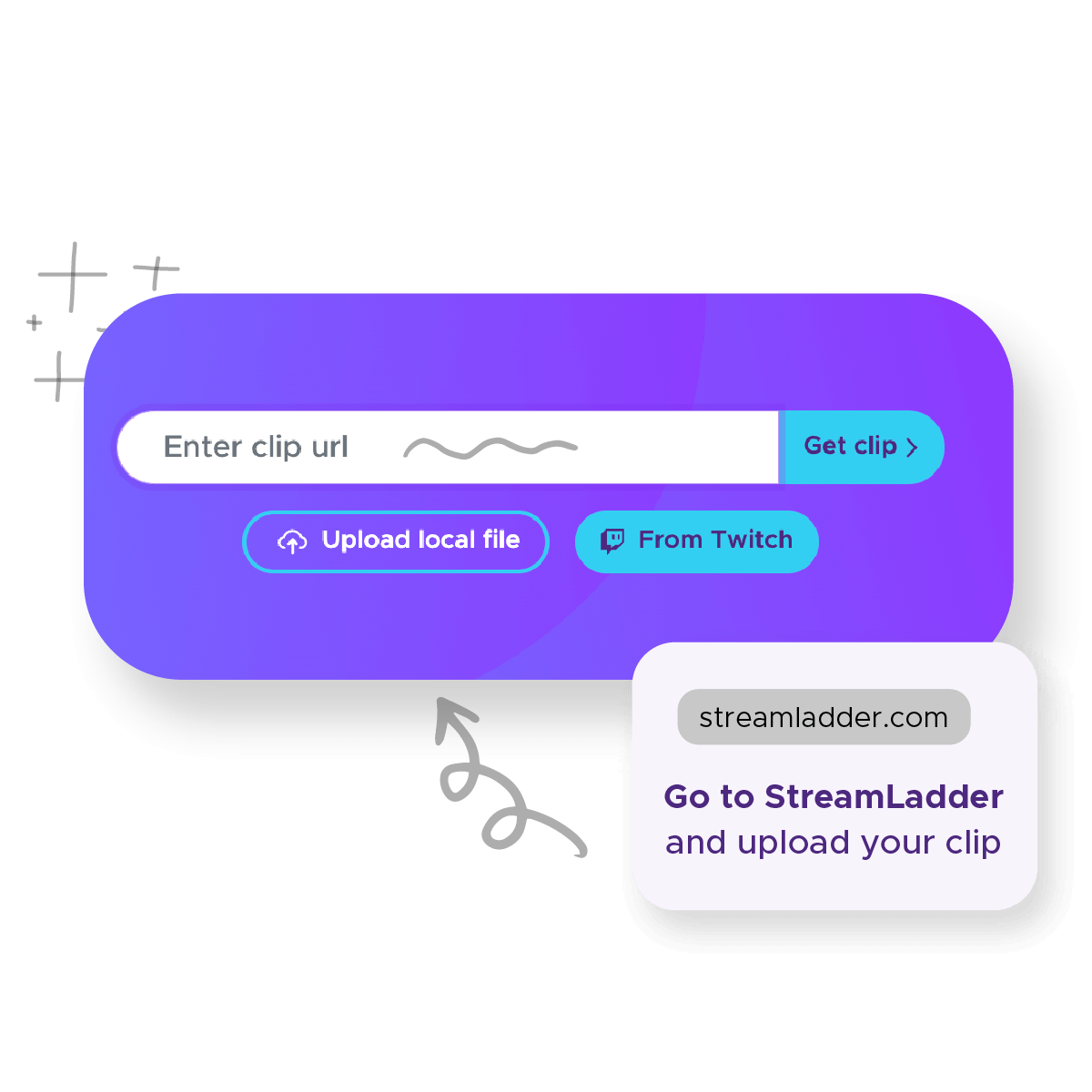
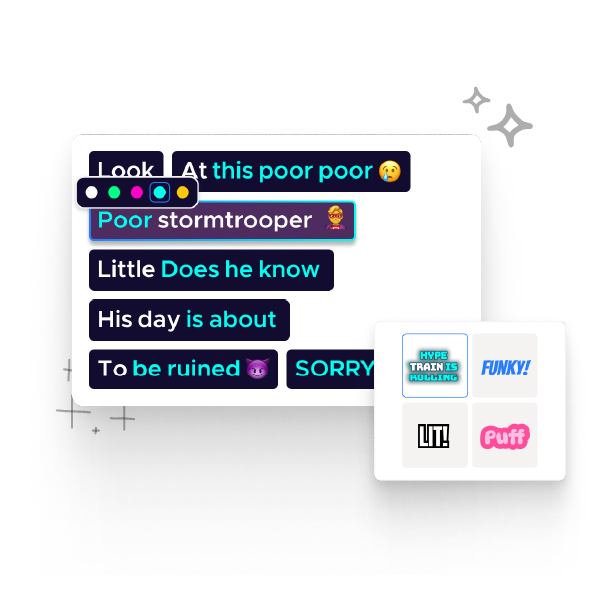
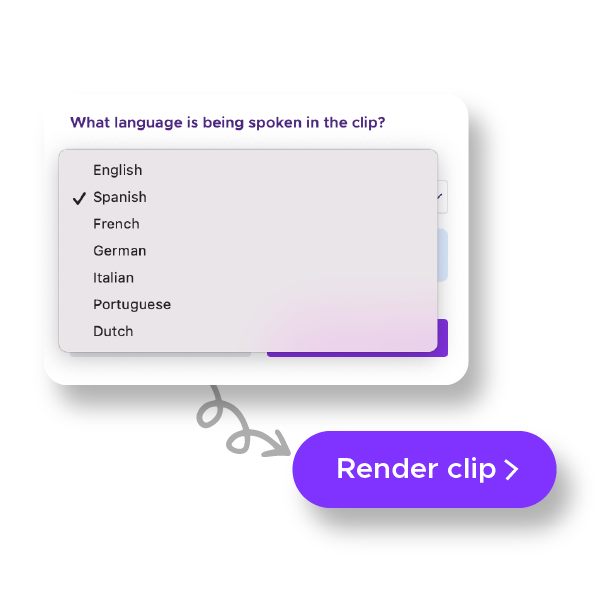
How to add captions to a TikTok video
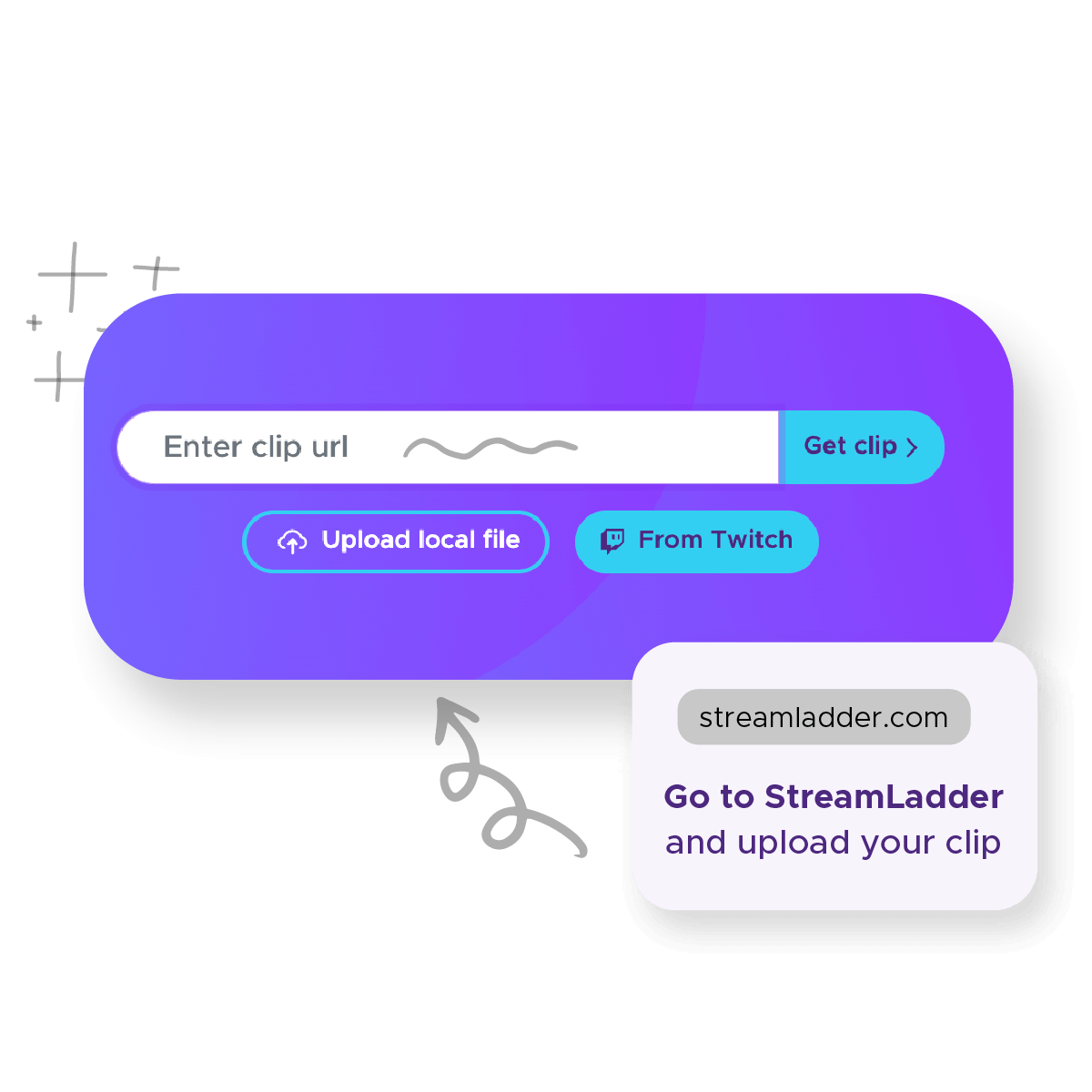
Select a video
First, you'll need to choose a clip. Go to StreamLadder.com and upload one from your files or directly from Twitch.
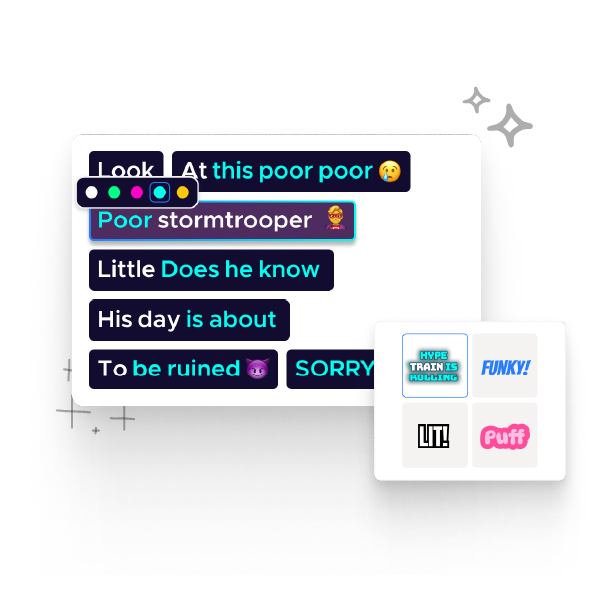
Generate captions
Go to 'Captions' and select your style and color or create your own custom style. Tip: choose a contrasting color from the background so your captions will be easy to read.
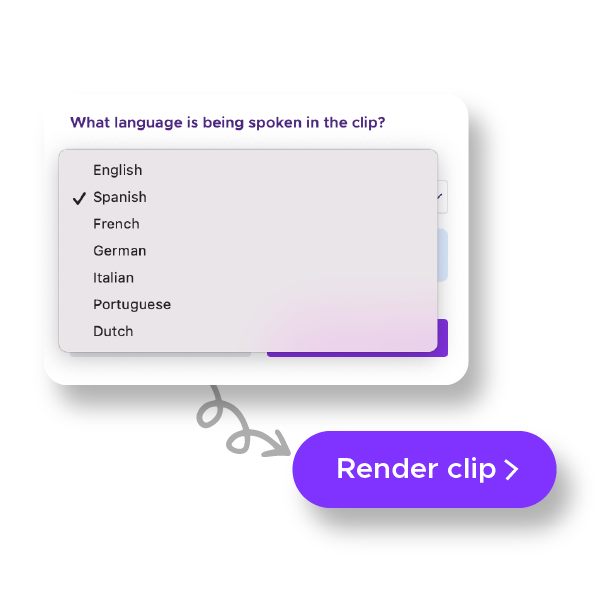
Publish
Select the language that’s being spoken in the clip and hit ‘Generate’. You can now edit the captions and the timing. Hit render and you're all set!
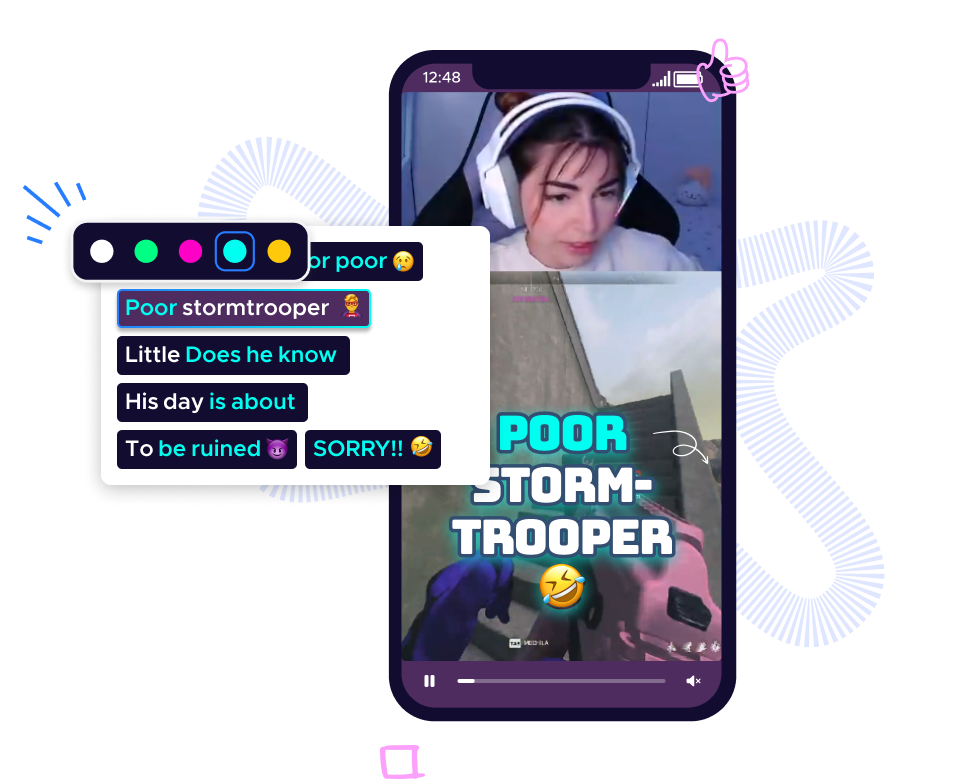
All captions, no sweat
Generate captions for your video with just the click of a button. Our AI will generate the words and add highlights and emojis, which you can edit however you want.
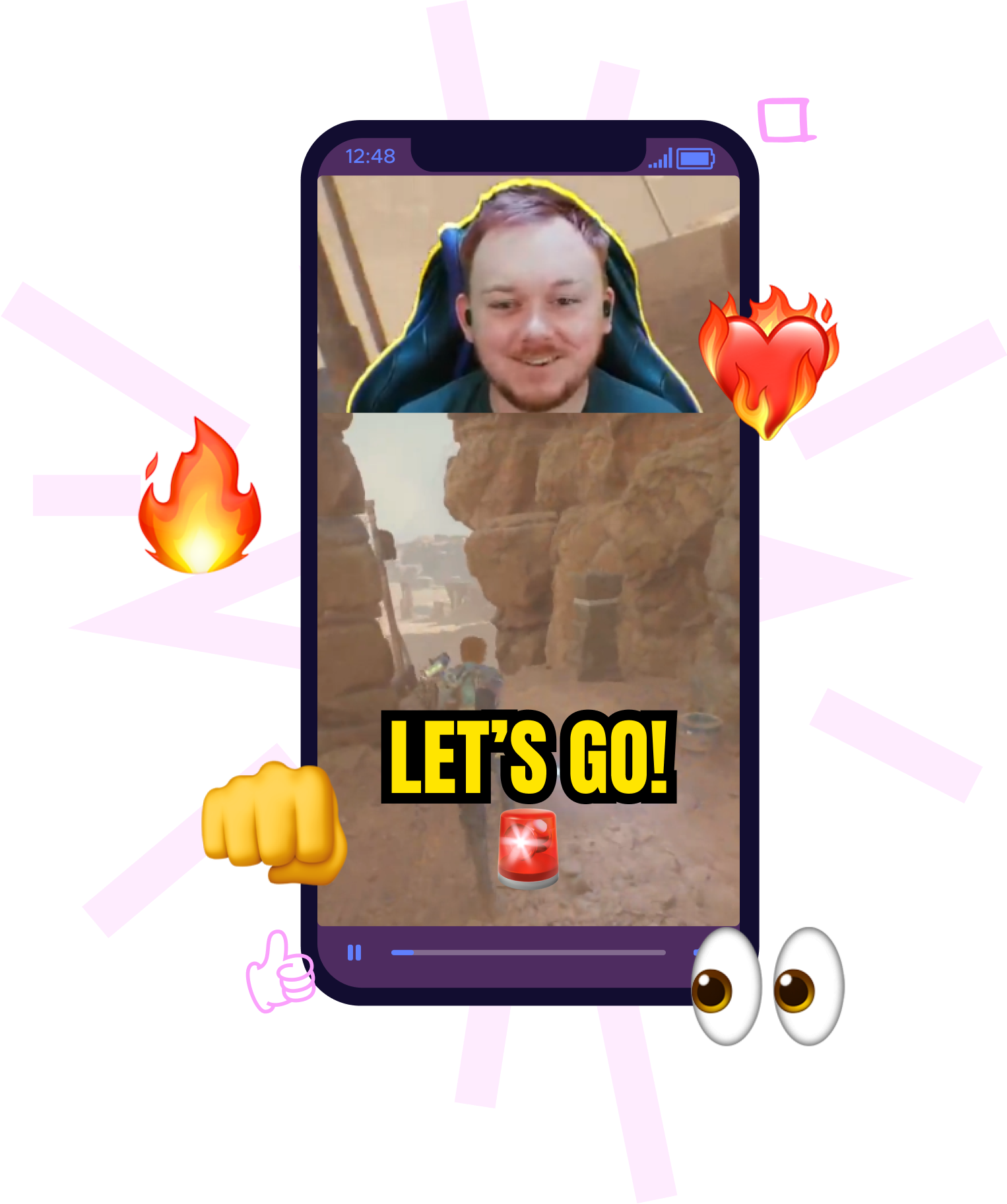
Why captions?
- You can reach a wider audience.
- Over 80% of people watch videos without sound.
- People watch videos for longer if they have captions.
- Videos with captions tend to have higher user engagement.
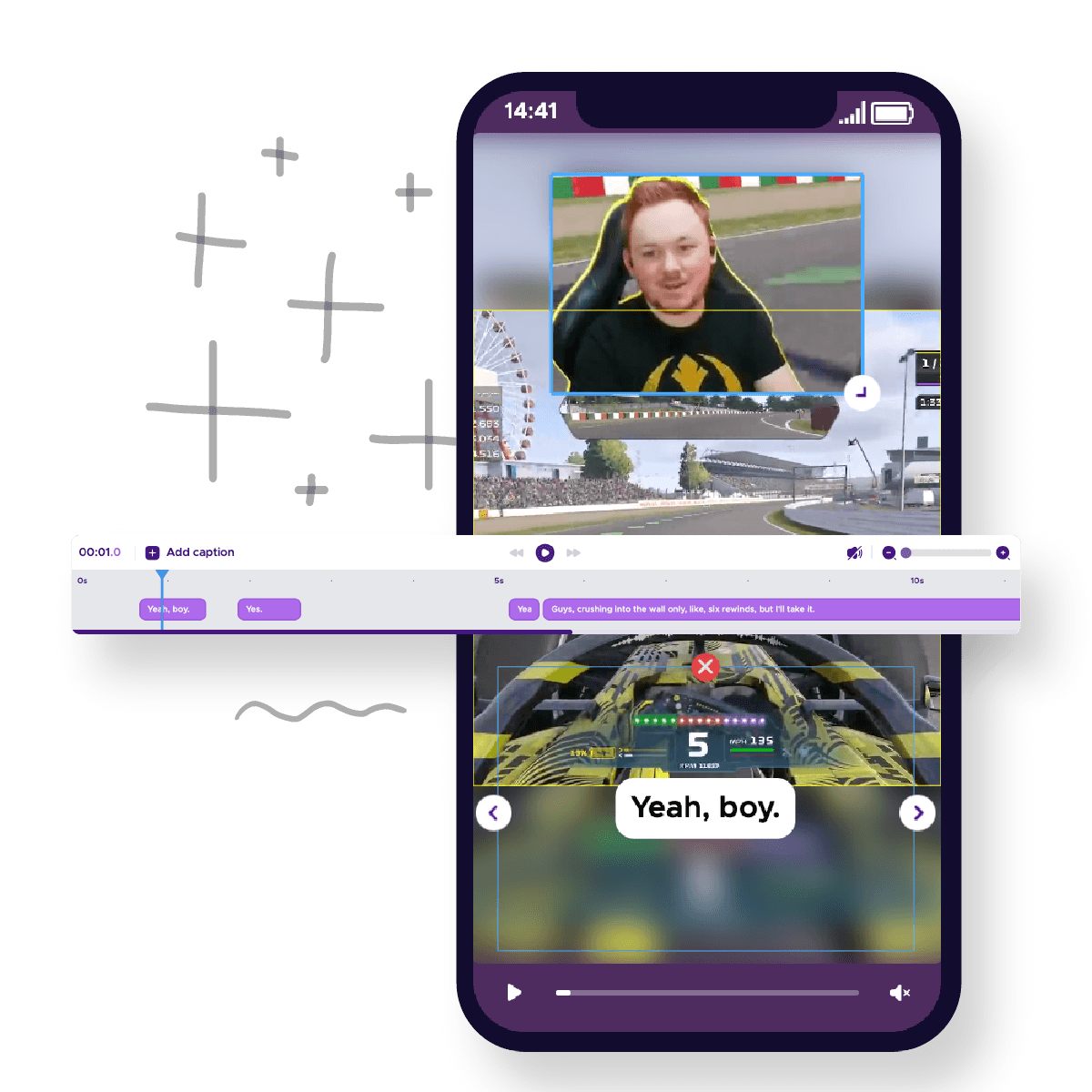
Perfectly in sync
Easily edit when and for how long you want to show each word or sentence so that everything is perfectly timed.
Choose from 7 different languages
You can generate automated captions for clips spoken in English, Spanish, French, German, Italian, Portuguese and Dutch.
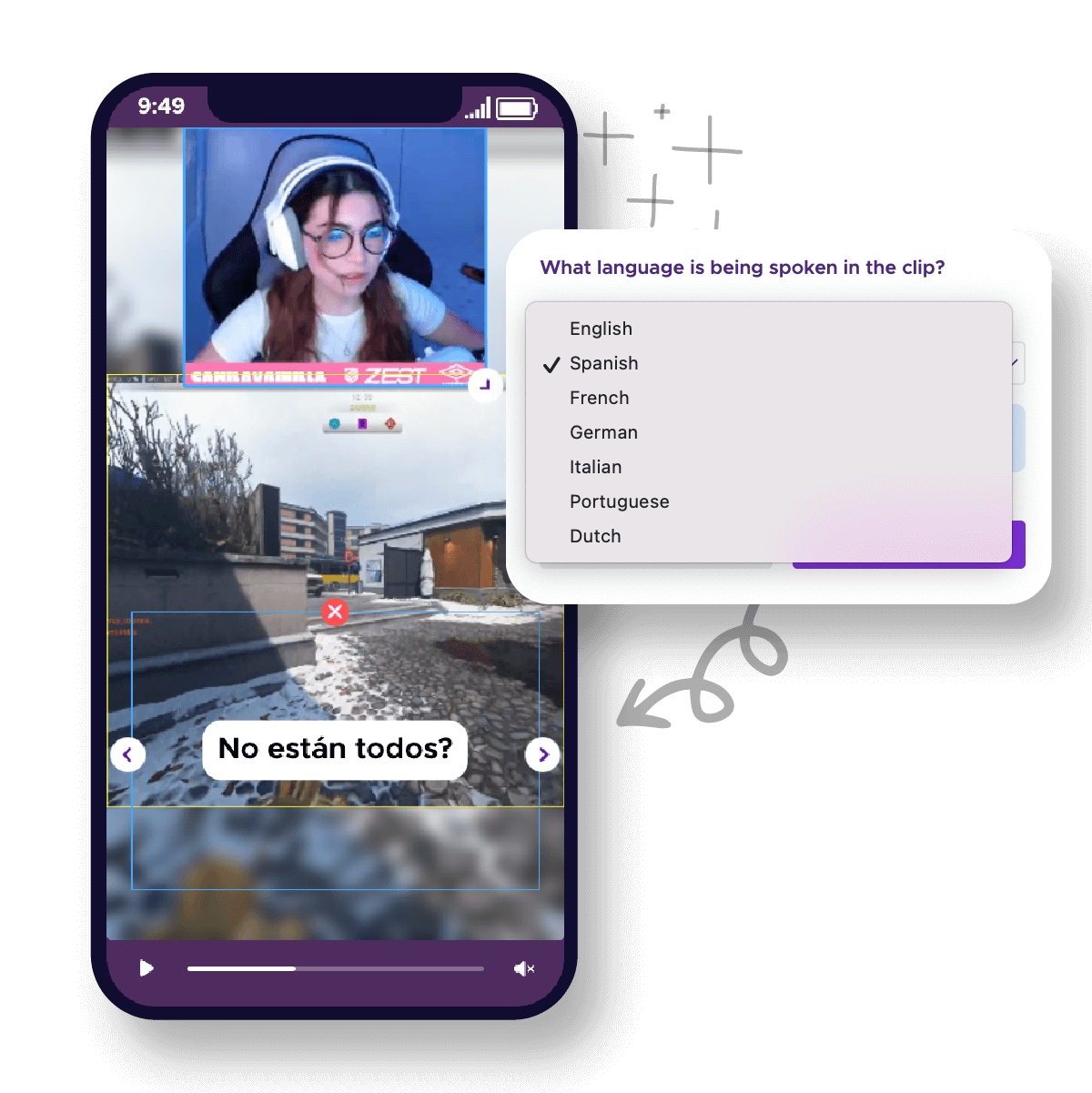
Frequently asked questions

Yes, you can edit the generated captions quite easily. Just select which word you want to edit and use your keyboard to change it.
Yes, you can simply hover over the captions until the cursor becomes a little hand and move it across the screen. You can also resize the captions by using the arrows at either side of the image.
Automated captions are currently available for clips spoken in English, Spanish, French, German, Italian, Portuguese and Dutch.
Yes, you can choose between a variety of different styles for the captions and edit the size, color, highlights, emojis and rotation. You can also choose whether you want to display the captions per word or per group of words.
StreamLadder is a platform to edit, enhance, plan and share your Twitch content to make it pixel perfect for social media.
Blog
Don’t aspect to have an audience after one or two streams. It's important to stream frequently, sometimes on a daily basis, and to do this consistently. Choose a fixed day and time of day, so your followers know when the next stream will be.


